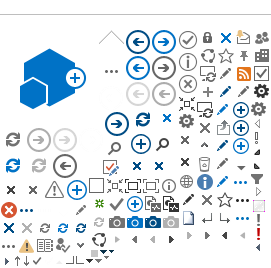Printer setup for Ubuntu 18.04 with keyring
1. Foreword
These instructions can be used to set up an ETH Print Service SMB network printer.
The password is stored locally and encrypted in the Gnome Keyring.
The manual is for personal (unmanaged) computers.
The root password is required for setup.
2. Check operating system version
The Ubuntu version can be checked as follows:
lsb_release -r
3. Install missing packages
The following additional packages are required for the installation and can be added as follows:
sudo apt-get install smbclient python3-smbc
4. Automatic start
For the automatic start the file
~/.config/autostart/system-config-printer-applet.desktop
with the following content must be created:
[Desktop Entry]
Type=Application
Exec=/usr/bin/system-config-printer-applet
Hidden=false
NoDisplay=false
X-GNOME-Autostart-enabled=true
Name[en_US]=system-config-printer-applet
Name=system-config-printer-applet
Comment[en_US]=
Comment=
The application can be started in the background as follows:
nohup system-config-printer-applet >/dev/null 2>&1 &
5. Setting up a new printer
5.1. General part for all printers
Start the Printer Setup dialog:
system-config-printer
Add a new printer with "+Add":
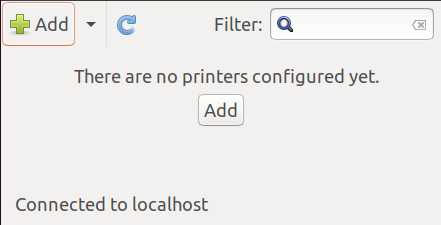
Select a "Network Printer" with "Windows Printer via SAMBA". Then the server can be specified under "SMB Printer":
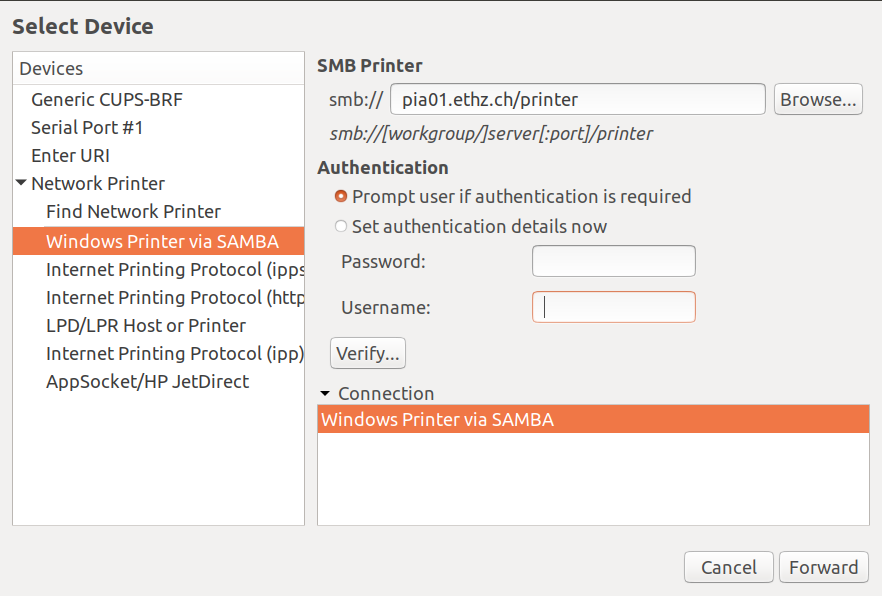
smb://piastud01.ethz.ch/printer
(Print server for students. Only on the "card-stud" queue can be printed. "Hidden queues" with $ characters at the end are locked.)
smb://pia01.ethz.ch/printer
(Print server for employees in the center)
smb://pia02.ethz.ch/printer
(Print server for employees on the Hönggerberg)
After pressing the button "Browse..." a window for the authentication appears:
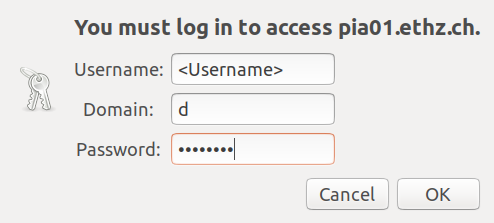
After login with username, domain and password the list of available printers appears.
In addition, the model and the person responsible for the device are listed:
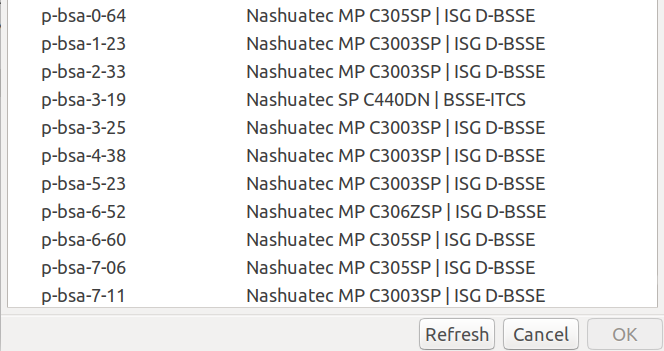
After selecting the printer, the printer driver can be chosen:
See specific part for the different printer brands below!
The printer name can be individually defined:
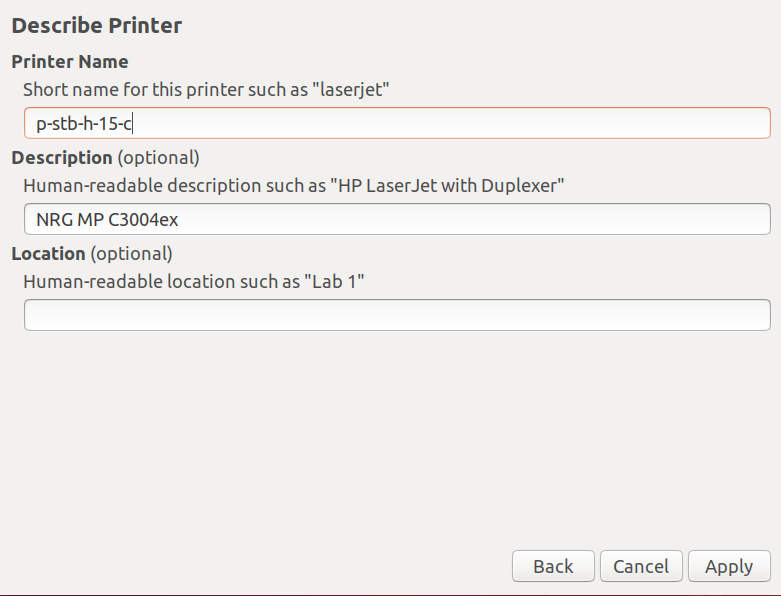
The test page completes the installation:
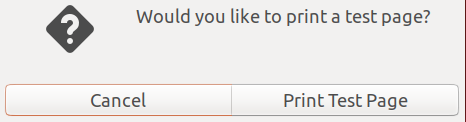
5.2. Specific part for Nashuatec printers
The printer drivers for the Nashuatec brand are included in the distribution and can be found under "NRG".
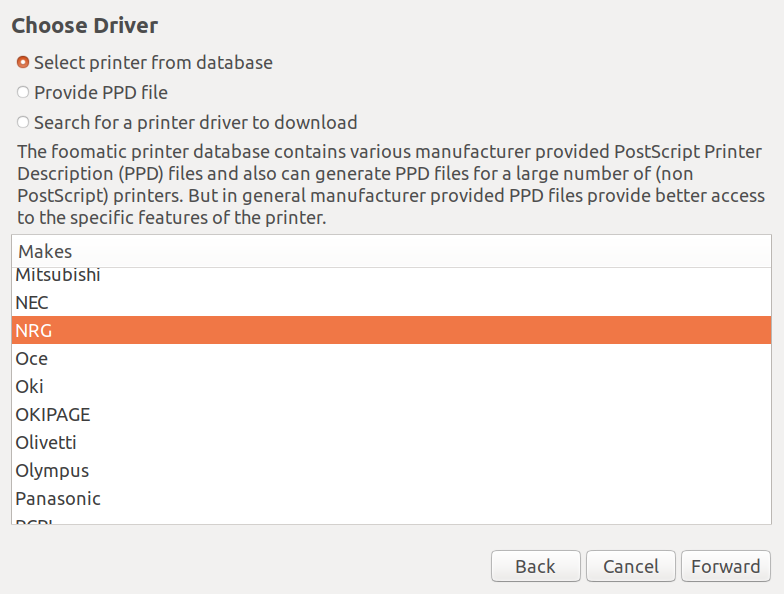
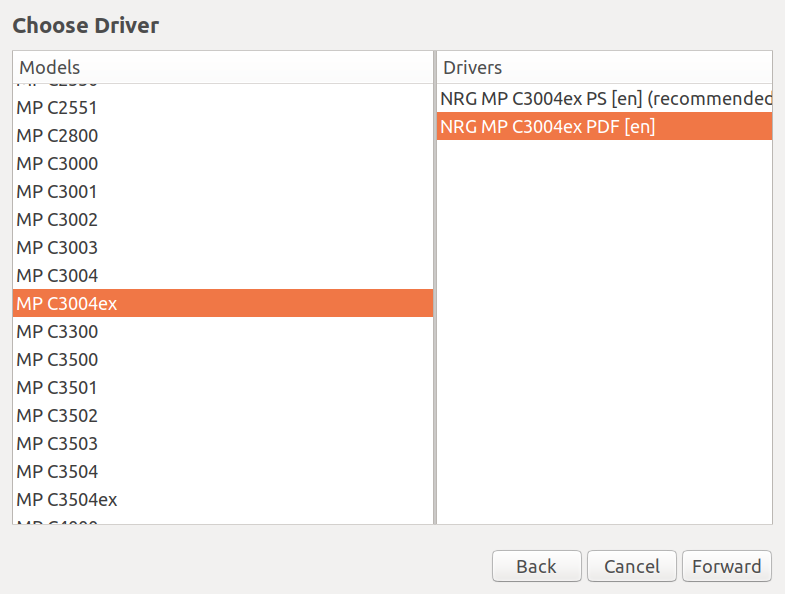
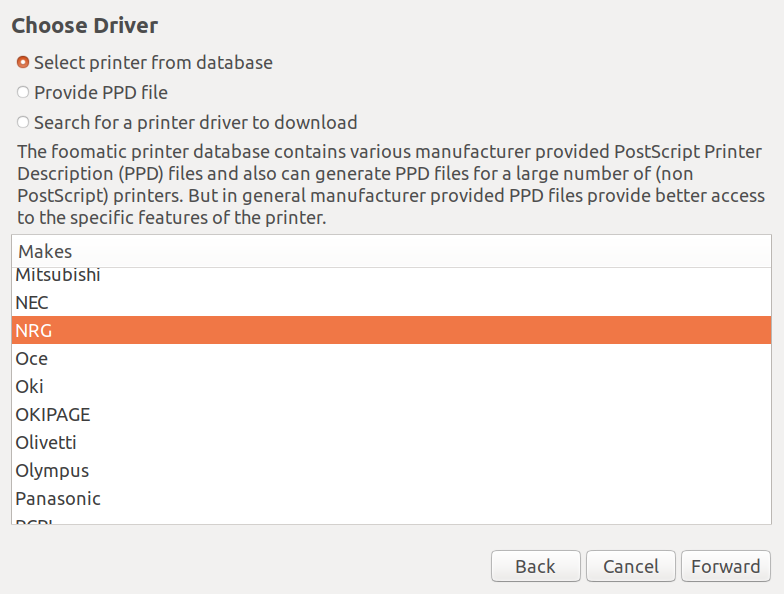
Further Nashuatec printer drivers can be found on the website "http://www.openprinting.org/driver/Postscript-NRG/".
Both the PDF and the PostScript (PS) printer driver can be used.
5.2.1. Nashuatec MP C3003SP

Here follows a possible configuration for the "Installable Options". Depending on the device, the
Settings may differ.
- Option Tray: "Tray 3 (LCT)" for Tandem Tray (one tray) / "Lower Paper Tays" for two trays.
- Large Capacity Tray: "Installed" if available.
- Internal Tray 2: "Not installed".
- Internal Shift Tray: "Not installed".
- External Tray: "Not installed".
- Finisher:
"SR3150" for Booklet Finisher (with output tray at the bottom) / "SR3140" for
Staple Finisher (without output tray at the bottom) / "SR3130" for internal
Finisher (Finisher is located under the display) / "Not installed"
without Finisher.
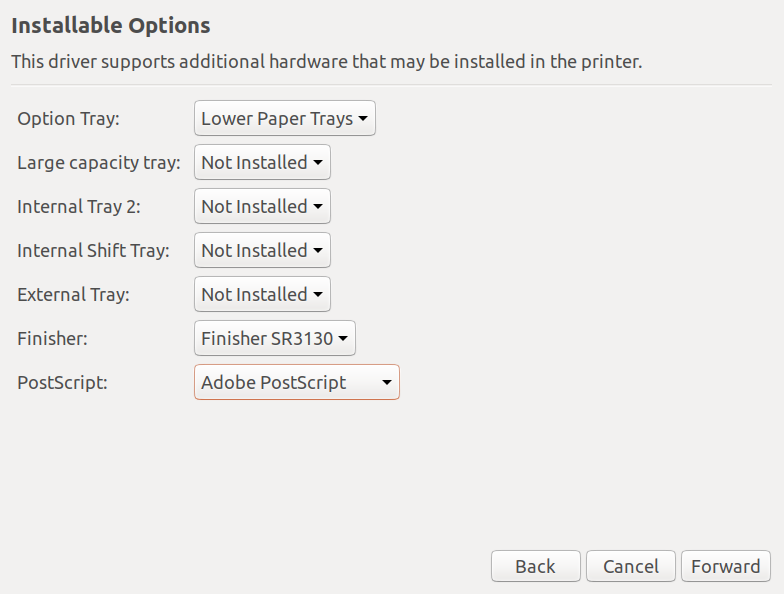
5.3 Specific part for HP printers
The printer drivers for the HP brand are stored on our website.
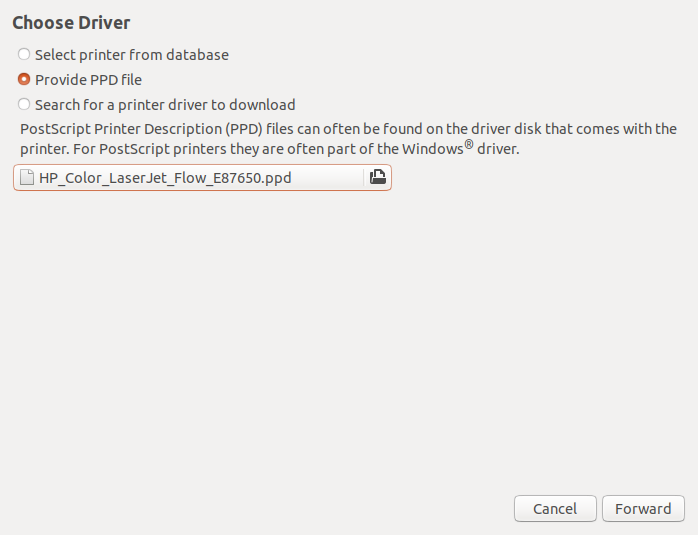
5.3.1 HP Color LaserJet Managed Flow MFP E87650

Here follows a possible configuration for the "Installable Options". Depending on the device, the settings may differ.
- Tray 4 Large-capacity tray with 2'000 sheet "HP 2000-Sheet Input Tray".
- Tray 5 "Not installed".
- Tray 6 Additional tray 3'000 sheet (side tray) "HP 3000-Sheet Input Tray".
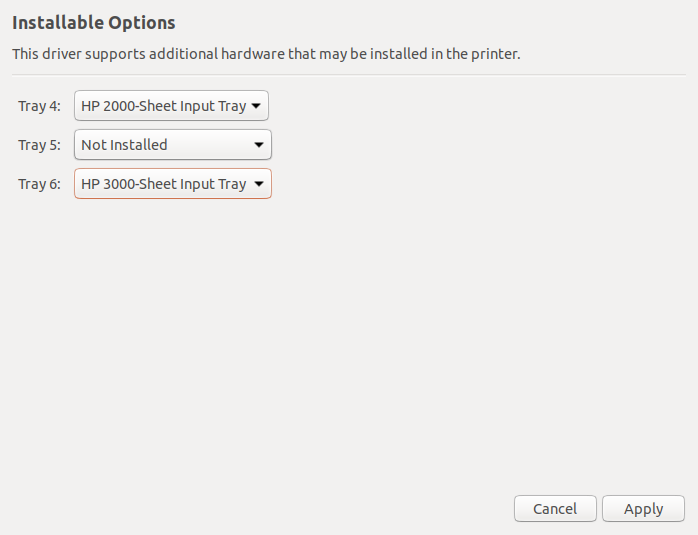
6. Passwords in the keyring
6.1. Saving the password
The first printout is preceded by a prompt for authentication with the AD password.
With the selection "Remember password" the login data are stored in the keyring:
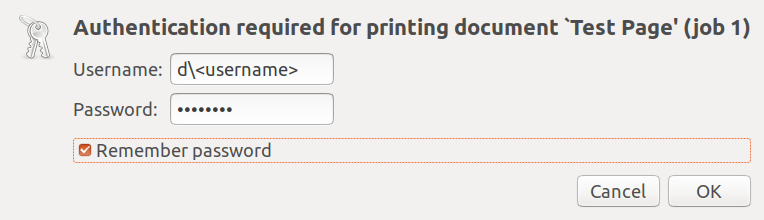
6.2. Show entries
With the program "seahorse" the keyring entries can be checked:
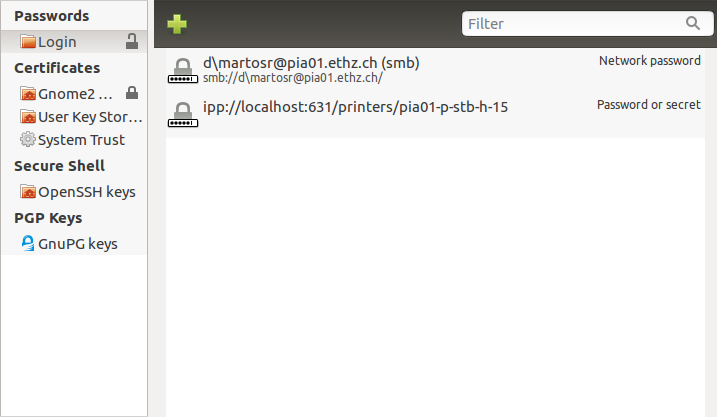
6.3. Changed passwords
After a password has been changed, a prompt for authentication appears again. Authentication sets the password in the keyring again.